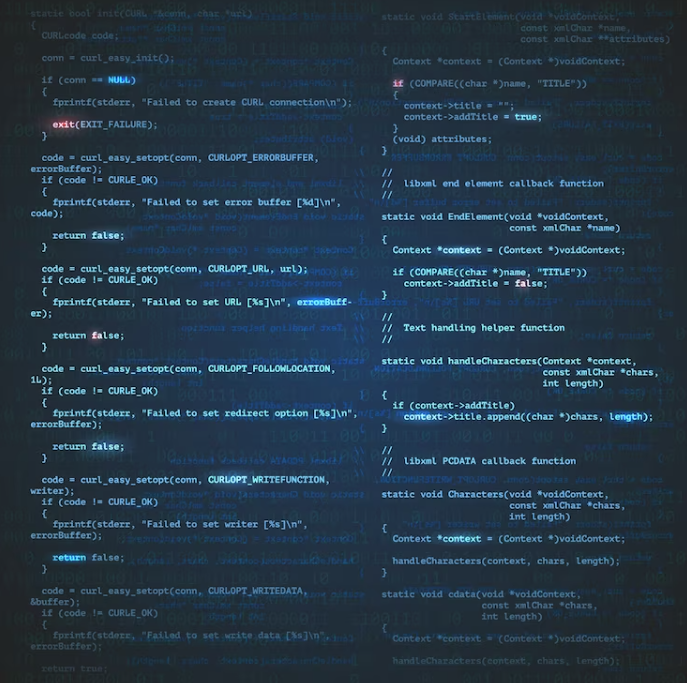
PowerShell Tip: Mastering the -f Format Operator
PowerShell is a versatile and powerful scripting language that is widely used for automation, system administration, and various other tasks in the Windows environment. One of its lesser-known yet incredibly useful features is the -f format operator. This operator allows you to format strings in a clean and efficient way, making your PowerShell scripts more readable and maintainable. In this quick tip, we will explore the basic use of the -f format operator and how it can simplify your scripting tasks.
What is the -f Format Operator?
Exploring string manipulation techniques in PowerShell reveals an array of options, with the -f format operator standing out as a particularly versatile choice. This operator efficiently processes values to its right, beginning with a 0 index, mirroring the behavior of PowerShell arrays, and neatly separating them with commas.
Let’s illustrate this with different examples:
Setup
For our examples, let’s set up the following variables:
[array]$formatArray = @('you', 'values', 'them.')
$user = (Get-ChildItem Env:\USERNAME).Value
$date = Get-DateUsing the -f Operator
Example 1
In this example, we utilize the -f operator to construct a string:
“Your user name is {0}, and the time is [{1:HH}:{1:mm}:{1:ss}]” -f $user, $date
Returns:
Your user name is Mike, and the time is [12:54:44]
Example 2
We can use the -f operator with an array. Since it starts indexing at 0, we can feed it an array, like so:
"These {1} go where {0} place {2}" -f $formatArrayReturns:
These values go where you place them.
As you can see, it’s a powerful tool for dynamically constructing strings based on variable values.
Expanding Usage
Here’s an additional example from a logging module where we append the date to a log name when the $addDate argument is set to $true:
if ($addDate) {
if ($logName.Contains('.')) {
$logName = $logName.SubString(0, $logName.LastIndexOf('.')) + "_{0:MM-dd-yy_HHmm}" -f (Get-Date) + $logName.Substring($logName.LastIndexOf('.'))
Write-Verbose "Adding date to log file with an extension! New file name: $logName"
Write-Verbose ""
} else {
$logName = $logName + "_{0:MM-dd-yy_HHmm}" -f (Get-Date)
Write-Verbose "Adding date to log file. New file name: $logName"
Write-Verbose ""
}
}
Additional Formatting Options
You can enhance string formatting further by specifying more options, such as:
- {1:HH}:{1:mm}:{1:ss}: This enumerates the values specifically for the 24-hour hour, minutes, and seconds returned by $date;
- There are various other options available for different placements, spaces, and even returning different numeric values.
This versatility makes the -f format operator a valuable tool for string manipulation in PowerShell.
Conclusion
The -f format operator in PowerShell is a fundamental yet incredibly versatile tool for string manipulation. This quick tip has demonstrated its basic use, showcasing how it can construct dynamic strings by treating values on its right as an array. Whether it’s formatting dates, combining variables, or customizing string output, the -f operator empowers users to create precise and efficient scripts. Its ability to handle various formatting options adds a layer of sophistication to PowerShell scripting, making it an essential skill for anyone working with this powerful automation and scripting language.