
Practical PowerShell: Demonstrating If/Else Statements
PowerShell is a versatile scripting language and automation framework with extensive utility in Windows environments. Its multifaceted nature enables users to tackle a wide array of tasks efficiently. Within its arsenal of features, PowerShell houses potent conditional statements, prominently featuring the if/else construct. This construct serves as a pivotal tool, granting you the ability to navigate and influence script execution based on specific conditions. In the forthcoming article, we will delve deep into the intricacies of the if/else statement in PowerShell, elucidating its practical application through a series of illustrative examples.
Expanding on the concept of the If/Else Statement
The If/Else statement within the realm of PowerShell serves as a pivotal tool for facilitating decision-making processes. Its primary function lies in evaluating a specified condition, and depending on the condition’s outcome (either true or false), it directs the script to execute distinct sets of code blocks. To gain a deeper grasp of its functionality, let’s delve into the fundamental structure that underlies an If/Else statement in PowerShell:
if (condition) {
# Code to execute if the condition is true
} else {
# Code to execute if the condition is false
}Let’s dive into some real-world examples to illustrate how to use if/else effectively in PowerShell.
PowerShell Conditional Logic: If, Else, and Else If
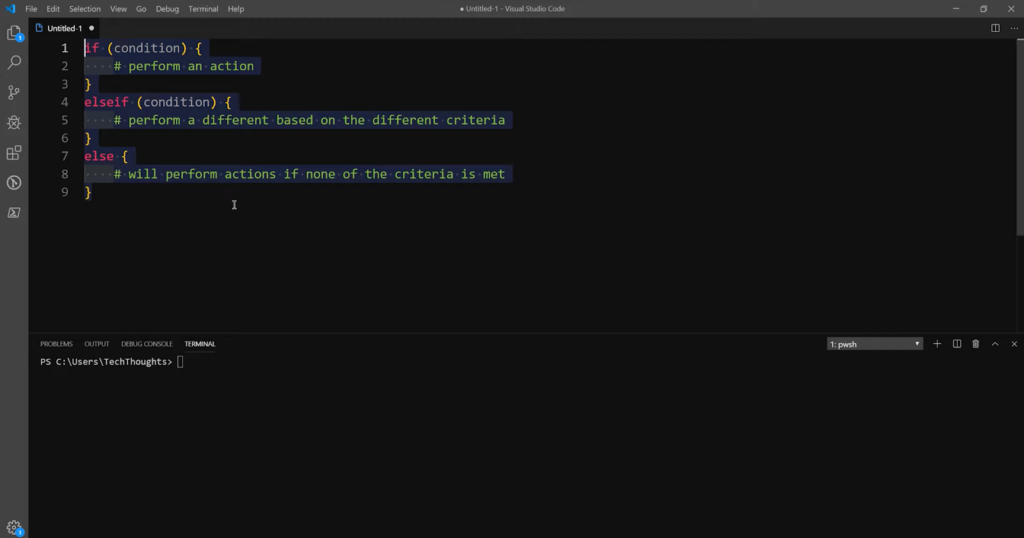
Leveraging if and else statements in PowerShell is a user-friendly and approachable task, even for those new to scripting. It’s essential to emphasize that within PowerShell, you have the flexibility to utilize an if statement as a standalone construct, allowing you to execute specific code when a particular condition is met. This versatility grants you the ability to design scripts that respond dynamically to various scenarios, making PowerShell a powerful tool for automation and decision-making in a wide range of tasks. Whether you are a novice or an experienced scripter, mastering the use of if and else statements in PowerShell can significantly enhance your scripting capabilities and streamline your workflow.
$value = 5
if ($value -gt 1) {
Write-Host "value is greater than 1"
}
Result:
value is greater than 1
You have the flexibility to use an if statement in combination with either a single else statement or an else if statement.
$value = 5
if ($value -gt 10) {
Write-Host "value is greater than 10"
}
else {
Write-Host "value is $value"
}
if ($value -gt 10) {
Write-Host "value is greater than 10"
}
elseif ($value -lt 10) {
Write-Host "value is less than 10"
}
else {
Write-Host "value is 10"
}
Result:
value is 5
value is less than 10Conclusion
The if/else statement is a fundamental part of PowerShell scripting. It enables you to make decisions, validate input, and control the flow of your scripts based on conditions. By understanding and using if/else effectively, you can create more powerful and flexible PowerShell scripts for various tasks in your Windows environment. Experiment with these examples to gain confidence in your PowerShell scripting skills, and you’ll be well on your way to automating tasks with precision and control.