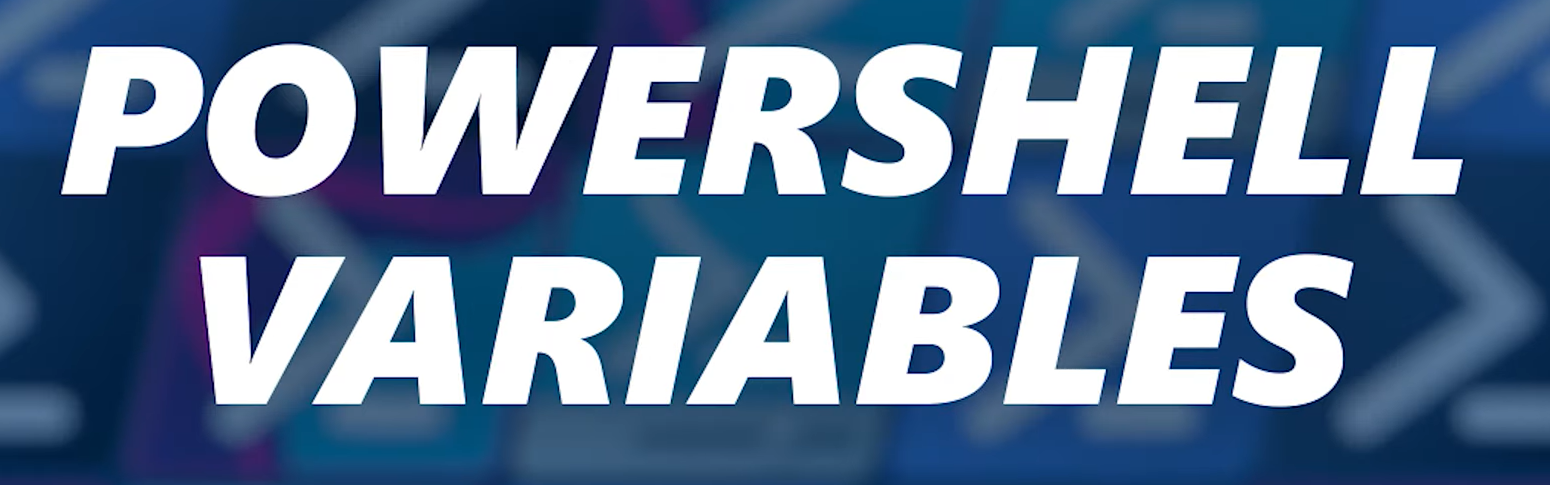
Exploring Variables with PowerShell: Real-World Examples
PowerShell, the versatile scripting and automation language developed by Microsoft, has become a crucial tool for IT professionals, system administrators, and developers. One of the fundamental aspects of PowerShell scripting is variable declaration. Variables are containers for storing and manipulating data, and understanding how to declare them effectively is key to writing efficient and maintainable scripts. In this article, we’ll explore the importance of declaring variables in PowerShell and provide practical examples to help you master this essential skill.
Why Declare Variables?
Variables in PowerShell serve as placeholders for data, allowing you to store, manipulate, and retrieve information during script execution. Declaring variables is essential for the following reasons:
- Clarity and Readability: Declaring variables with meaningful names improves the clarity and readability of your code. It makes it easier for you and others to understand the purpose of each variable;
- Data Integrity: By explicitly declaring variables, you set the data type and initial value, reducing the chances of unexpected type conversion or value errors;
- Scope Control: Variables declared within specific scopes can be accessed and modified within those scopes, ensuring data isolation and preventing unintended side effects;
- Efficiency: Properly declaring variables can enhance script performance by reducing the need for repetitive computations and unnecessary data retrieval.
PowerShell Variables
In PowerShell, you have the flexibility to store a wide range of values within variables. You can utilize variables to hold the outcomes of various commands, as well as to store essential components employed in commands and expressions, such as names, file paths, configurations, and data values.
One distinctive feature of PowerShell variables is their lack of case sensitivity, allowing you to use both uppercase and lowercase letters interchangeably. However, it is generally advisable to steer clear of variable names containing spaces or special characters, as they can be cumbersome to work with. For additional details, refer to guidance on variable names containing special characters.
PowerShell also boasts the capability to automatically determine the data type of a variable and convert it to the appropriate type as needed. Alternatively, you can explicitly declare variables with a specific data type when necessary.
$a = 1337 # System.Int32
$b = “Swifty” # System.String
$c = 31337, “Swifty” # array of System.Int32, System.String
$d = Get-ChildItem C:\Windows # FileInfo and DirectoryInfo types
New-Variable -Name e -Value 1337 # System.Int32
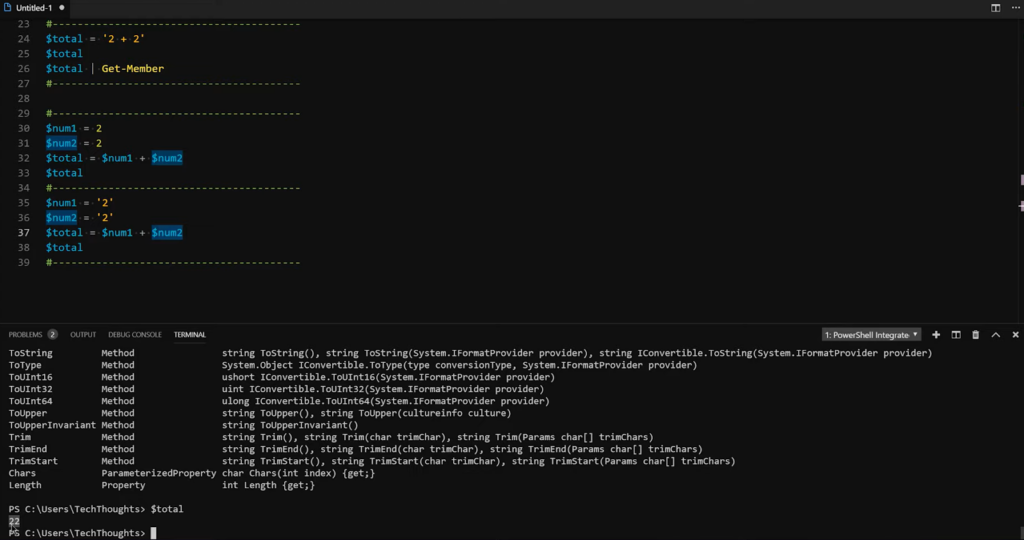
PowerShell possesses the intelligence to automatically recognize instances where a variable receives a value of a different type and seamlessly convert it to the suitable data type.
$number = "1337" # The string is converted to an integer.
$number.GetType() # Get the type of the variable.Upon assigning a value to a variable, it assumes the data type of that value, becoming immutable in its type unless explicitly converted to another data type.
[int]$number = 1337
$number = "One Thousand, Three Hundred and Thirty-Seven" #This will give an error
Cannot convert value "One Thousand, Three Hundred and Thirty-Seven" to type "System.Int32". Error: "Input string was not in a correct format."
At line:1 char:1
+ $number = "One Thousand, Three Hundred and Thirty-Seven" #This will ...
+ ~~~~~~~~~~~~~~~~~~~~~~~~~~~~~~~~~~~~~~~~~~~~~~~~~~~~~~~~
+ CategoryInfo : MetadataError: (:) [], ArgumentTransformationMetadataException
+ FullyQualifiedErrorId : RuntimeExceptionConclusion
In this comprehensive exploration of PowerShell variable declaration, we’ve uncovered the crucial role that variables play in scripting and automation tasks. By declaring variables effectively, you enhance script clarity, maintainability, and data integrity while controlling variable scopes. PowerShell’s flexibility in handling data types empowers scripters to work with diverse data effortlessly. So, as you embark on your PowerShell journey, rest assured that your newfound expertise in variable declaration will serve as a solid foundation for scripting success.