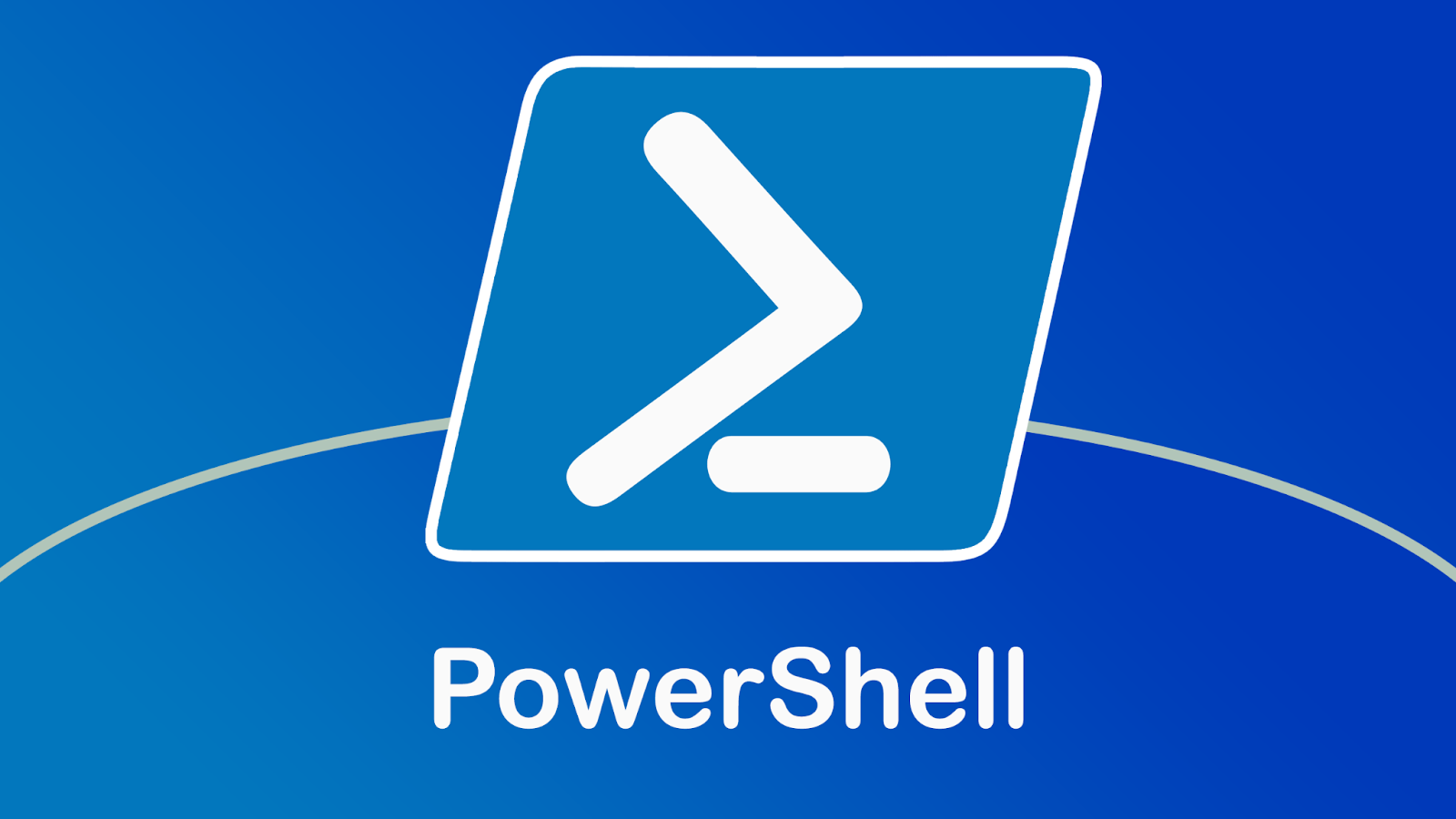
Mastering PowerShell’s Switch Statement: A Guide
When it comes to PowerShell scripting, mastering the Switch statement can be a game-changer. In this guide, we’ll delve into the versatile world of PowerShell’s Switch statement, covering its basic usage and exploring various scenarios where it proves to be an indispensable tool. Whether you’re a novice or an experienced scripter, this article will equip you with the knowledge to harness the full potential of the Switch statement.
Understanding the Basics
The PowerShell Switch statement is a control structure that allows you to perform different actions based on the value of a variable or expression. It is especially useful when you have multiple conditions to evaluate and different actions to take for each condition.
The basic syntax of the Switch statement looks like this:
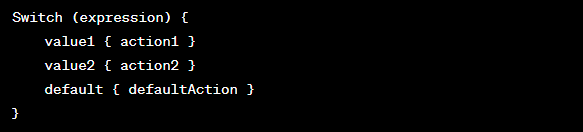
Syntax Demystified
Now, let’s break down the syntax:
- Expression: This is the variable or expression whose value you want to test;
- Value: These are the possible values that the expression can have. You can have multiple values separated by commas;
- Action: This is the code or set of commands to execute when the expression matches a particular value;
- Default: This is an optional block of code to execute if none of the values match the expression.
The Power of Simple Choices
One of the primary use cases for the Switch statement is making choices. Let’s say you’re creating a script to automate tasks based on the day of the week. You can use the Switch statement like this:
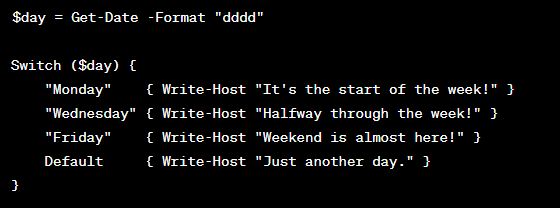
Handling Multiple Conditions
In some cases, you might need to check multiple conditions within the same Switch statement. You can do this by specifying multiple values for a single action block:
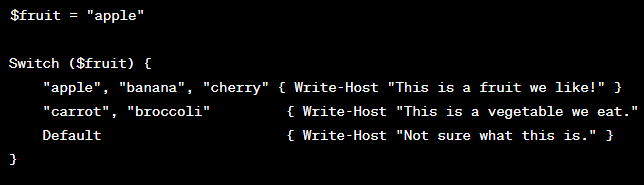
Case Sensitivity in Switch
By default, the Switch statement is case-insensitive. However, if you need case sensitivity, you can specify it explicitly:
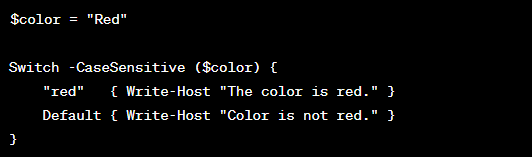
Real-world Applications
The Switch statement finds its application in various scenarios, such as menu selection, error handling, and configuration settings. Let’s explore a practical example where it can be used to manage server statuses:
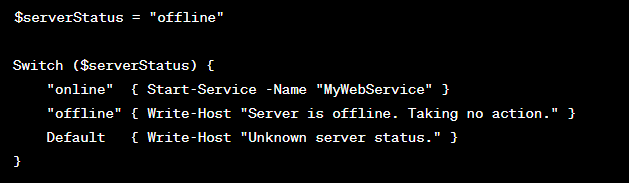
Combining Switch and Other Cmdlets
To enhance the functionality of the Switch statement, you can combine it with other PowerShell cmdlets. For instance, you can use it in conjunction with the Get-Service cmdlet to control services:
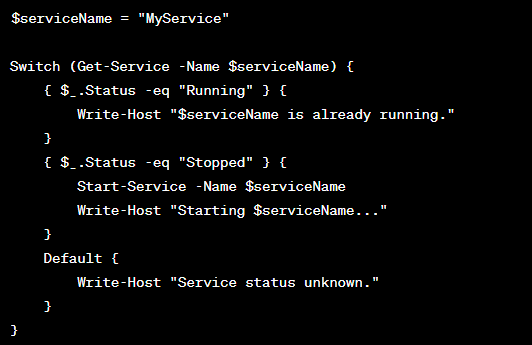
Pitfalls to Avoid
While the Switch statement is a powerful tool, it’s essential to be aware of common pitfalls, such as forgetting to include a Default block, which can lead to unexpected behavior. Always ensure that your Switch statement covers all possible scenarios.
Advanced Techniques
For advanced users, PowerShell offers more sophisticated ways to use the Switch statement, including scriptblocks and regular expressions. These techniques can be beneficial when dealing with complex scenarios.

Handling Wildcard Patterns with the Switch Statement
When working with the PowerShell Switch statement, you might encounter scenarios where you need to match patterns using wildcards. Fortunately, PowerShell provides a flexible
solution for handling wildcard patterns within the Switch statement. Here’s how you can do it:
- Using Wildcard Characters: PowerShell supports the use of wildcard characters like * (asterisk) and ? (question mark) within the Switch statement. These wildcards can be incredibly handy when dealing with varying input patterns;
- The -Wildcard Parameter: To enable wildcard matching, you can use the -Wildcard parameter in your Switch statement. This parameter instructs PowerShell to interpret the values as wildcard patterns.
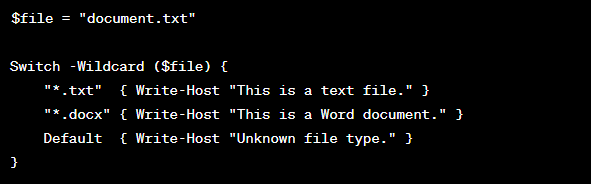
In this example, the Switch statement uses wildcards to identify the file type based on the file extension.
- Combining Wildcards: You can also combine wildcards for more advanced pattern matching. For instance, you can use “*.doc*” to match both .doc and .docx files.
- Handling Case Sensitivity: Remember that the -Wildcard parameter respects case sensitivity. If you need case-insensitive wildcard matching, you can use the -iLike operator.
Conclusion
In conclusion, the PowerShell Switch statement is a versatile and essential tool for scripters. It allows you to make decisions based on variable values efficiently and elegantly. By mastering the Switch statement, you can streamline your scripts and enhance their functionality.
Now that you’ve learned the basics and explored real-world examples, you’re well-equipped to tackle complex scripting tasks with confidence. Remember to practice and experiment to become proficient in using this powerful feature.